Untitled Spreadsheet is often the first thing you see when starting a new project, a blank canvas waiting for information and structure. This unassuming file name signals possibility, but also hints at the chaos that can ensue if left unchecked. It’s the digital equivalent of a stack of anonymous papers on your desk, each one full of potential—or confusion.
From its default appearance across popular spreadsheet platforms like Google Sheets and Excel, the untitled spreadsheet is an ever-present part of modern digital life. Whether you’re quickly jotting down ideas, sharing raw data, or automating processes, it’s easy to end up with a growing collection of unnamed files. Understanding why these spreadsheets remain untitled, how to organize and rename them effectively, and the impact on collaboration, security, and automated workflows can make a significant difference in day-to-day productivity.
Definition and Common Uses of Untitled Spreadsheet
When users create a new spreadsheet in most online platforms, the file usually appears with a placeholder name such as “Untitled spreadsheet” or “Book1.” This default status signals that the file has not yet been customized or organized for a specific purpose. Typically, the document opens with an empty grid and basic interface features, awaiting user input, data entry, or further configuration.
Untitled spreadsheets are commonly encountered in a variety of everyday scenarios and workflows. Their appearance, default naming, and initial features can play a role in both personal and professional environments.
Default Appearance and Naming Conventions
Upon creation, untitled spreadsheets generally display a blank grid of rows and columns. Most platforms provide quick-access toolbars, basic formatting options, and sometimes, prompts to rename the file. The default naming conventions differ slightly between popular platforms:
- Google Sheets: “Untitled spreadsheet”
- Microsoft Excel Online: “Book1,” “Book2,” etc.
- Apple Numbers: “Untitled”
These default names are placeholders and are not descriptive of the actual content or intended use of the file.
Typical Scenarios Where Untitled Spreadsheets Appear
Untitled spreadsheets often crop up in the following situations, reflecting a mix of intentional and accidental user actions:
- Quick note-taking during meetings without time to assign a proper name
- Testing formulas, functions, or formatting before applying them to production files
- Accidentally creating new files by misclicking or keyboard shortcuts
- Temporarily storing imported or copied data
Initial User Interface Features in Newly Created Spreadsheets
A newly created untitled spreadsheet typically includes core interface elements that enable basic functionality:
- Blank grid layout with default sheet naming (“Sheet1,” etc.)
- Main toolbar with formatting, data entry, and formula options
- File menu with options to rename, move, or share the spreadsheet
- Immediate access to sharing or collaboration features (especially in cloud platforms)
These features are designed to provide a starting point, allowing users to quickly begin data input or structure setup without any initial customization.
Reasons for Untitled Spreadsheets Remaining Unnamed
Many users leave spreadsheets untitled due to habits, hurried workflows, or simple oversight. Over time, this can lead to a cluttered workspace and confusion, especially in shared or collaborative environments. Understanding the reasons behind unnamed spreadsheets is important to prevent workflow bottlenecks and reduce potential errors.
Common Causes Behind Untitled Spreadsheets
Several typical behaviors and circumstances can result in spreadsheets remaining untitled:
- Users prioritize speed over organization, skipping the renaming step to focus on immediate data entry
- Frequent multitasking leads to opening multiple new spreadsheets without naming them
- Users create temporary files for calculations or scratch work, intending to delete them later but forgetting
- Automated tools or integrations generate new spreadsheets but do not assign meaningful names
Workflows and Habits Leading to Accumulation
Over time, repeated actions can cause many untitled spreadsheets to accumulate in online drives or shared folders. This often happens when users:
- Leave browser tabs open with unsaved or unnamed spreadsheets across work sessions
- Work on collaborative projects where many contributors generate new files simultaneously
- Regularly copy existing untitled spreadsheets as templates but neglect to rename the copies
Potential Issues Caused by Multiple Untitled Spreadsheets
Retaining large numbers of untitled spreadsheets can trigger several organizational and operational problems:
- Difficulties in locating specific data or files
- Higher risk of accidental data loss or overwrite
- Confusion during sharing or collaboration, leading to redundant or conflicting information
Causes, Consequences, and Remedies Table
| Cause | Consequence | Suggested Remedy |
|---|---|---|
| Rushed data entry without renaming | File becomes hard to identify later | Encourage allocation of a few seconds for naming before input |
| Automation creating files without descriptive names | Automated reports get mixed up or overwritten | Configure automation to use date/time stamps or unique identifiers |
| Multiple contributors opening new files simultaneously | Duplicate “Untitled” files in shared drives | Establish naming protocols and educate team members |
Best Practices for Renaming and Organizing Untitled Spreadsheets
A well-structured naming and organizational system is essential for efficient spreadsheet management. Renaming untitled spreadsheets as soon as possible and organizing them into folders helps streamline workflows, simplify collaboration, and minimize the risk of errors or lost data.
Methods for Renaming Spreadsheets Across Platforms
Most popular spreadsheet platforms offer straightforward ways to rename files:
- In Google Sheets, click on the title field at the top of the page and enter a new name.
- In Microsoft Excel Online, select the file name in the title bar and type a new name or use the “Save As” feature.
- In Apple Numbers, click on the current filename at the top of the window to edit it.
Renaming at the point of creation ensures clarity and prevents confusion later.
Procedures for Quickly Organizing Untitled Files
Maintaining order in your digital workspace can be achieved with a few consistent steps:
- Immediately assign a meaningful name reflecting the content or project.
- Move the file into a relevant folder or directory as soon as it is created.
- Establish and adhere to a naming convention for all new files.
- Review and clean up untitled or obsolete files on a regular schedule.
Naming Conventions and Folder Structure Table
A strong file naming and folder structure policy enhances discoverability and reduces confusion. The table below Artikels common conventions, practical examples, and their benefits.
| Convention | Example Name | Benefits | Platform Support |
|---|---|---|---|
| Project_Date_Description | MarketingPlan_2024-06-30_Budget | Clear identification of content and timeline | Google Sheets, Excel Online, Apple Numbers |
| ClientName_ProjectType | AcmeCorp_InvoiceTracker | Quick reference to client and purpose | All major platforms |
| Department_Topic_Version | HR_OnboardingChecklist_v2 | Tracks document version and department | Google Sheets, Excel Online |
Advantages of Early Renaming and Organization
Implementing systematic naming and file organization practices from the outset offers several advantages:
- Reduces time spent searching for files
- Minimizes accidental duplication or loss of data
- Improves clarity and coordination, especially in collaborative settings
- Enables easier migration and integration with other digital systems
Collaboration and Sharing Considerations for Untitled Spreadsheets
When spreadsheets are left untitled, collaboration and sharing become much more challenging. Descriptive file names are essential for smooth teamwork, effective communication, and avoiding costly mix-ups.
Confusion in Collaborative Environments
Untitled spreadsheets can easily create confusion among collaborators. When multiple files with generic names like “Untitled spreadsheet” are shared, team members may open, edit, or reference the wrong document, leading to wasted effort or inconsistent data. Clear file naming is fundamental to preventing these issues.
Procedures for Updating File Names to Support Collaboration
To support collaborative workflows, updating file names should be an early step in any shared project:
- Identify files with non-descriptive or default names in shared drives or folders.
- Rename these files to reflect their specific content or project phase.
- Notify collaborators of name changes through comments or email updates.
Tips for Managing Permissions on Untitled Spreadsheets
Managing access becomes more straightforward when files are clearly named. Here are some practical strategies:
- Assign descriptive titles before granting viewing or editing permissions.
- Regularly audit access rights to untitled or ambiguously named spreadsheets.
- Set folder-level permissions to minimize accidental exposure of unnamed files.
- Encourage collaborators to report or rename untitled files they encounter.
Notifications and Search Results Affected by Untitled Files
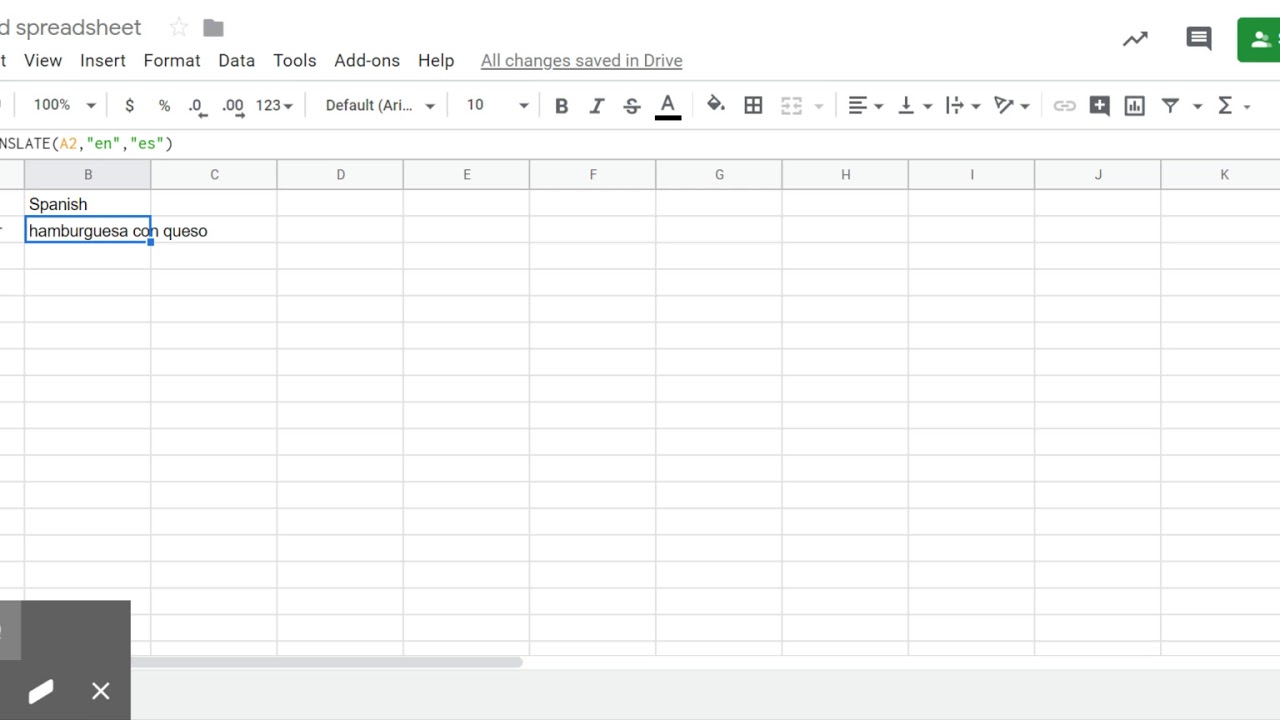
When someone is added to an untitled spreadsheet, notifications may reference the generic name, making it unclear which document is being shared. Search features in Google Drive, OneDrive, and iCloud are also less effective when files lack descriptive titles, as -based searches return ambiguous results, potentially missing critical files or surfacing irrelevant ones.
“Nothing slows down a team more than scrolling through a list of ‘Untitled spreadsheet’ files, wondering which one contains the latest version of the monthly report.”
Data Security and Privacy Implications
Leaving spreadsheets untitled or using generic names is not only an organizational issue—it can also pose significant data security and privacy risks. Sensitive data stored in vaguely named documents is harder to monitor, control, and retrieve, increasing exposure to accidental leaks or unauthorized access.
Risks Associated with Untitled or Generically Named Spreadsheets
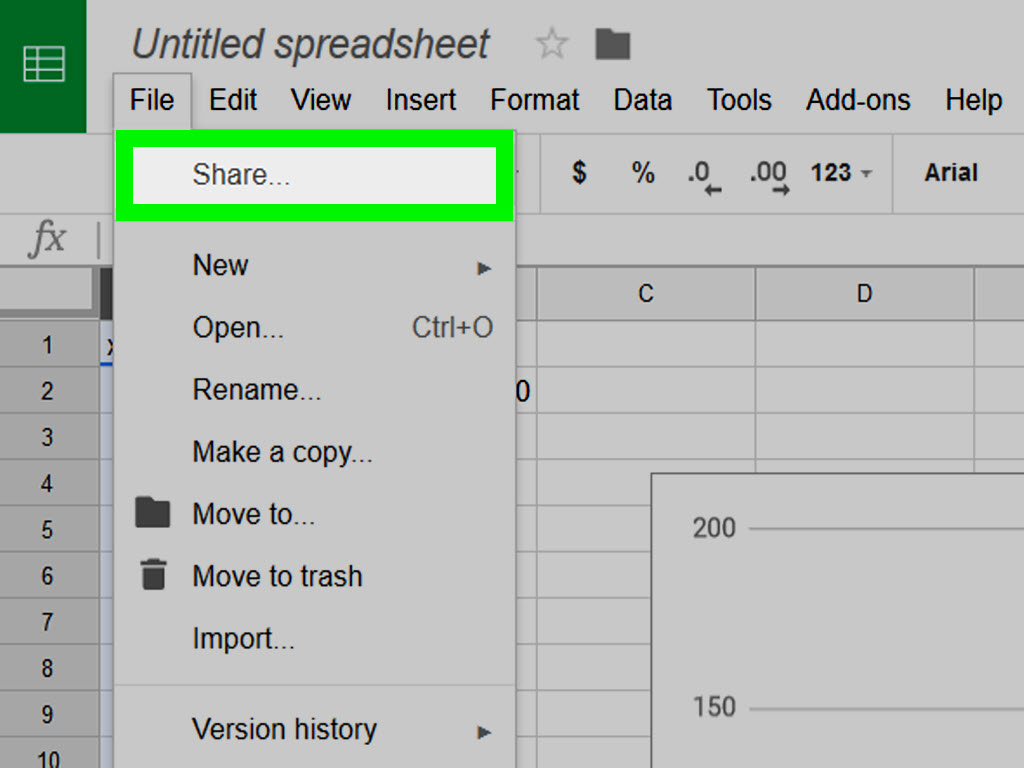
Untitled spreadsheets may inadvertently contain confidential information that is difficult to track. Without clear names, such files can be overlooked during audits or forgotten in shared folders, raising the risk of data breaches or unintentional sharing.
Impact on Data Retrieval and Audit Processes, Untitled Spreadsheet
When files lack descriptive titles, tracing the flow of information or locating specific datasets during an audit becomes a complex, time-consuming process. Organizations can lose track of critical information, and compliance efforts are hampered by convoluted or incomplete file naming.
Best Practices Table for Securing and Tracking Files
The following table summarizes effective measures to secure and manage spreadsheet files:
| Practice | Description | Implementation Step | Risk Reduced |
|---|---|---|---|
| Consistent Naming Policy | Adopt and enforce a naming convention for all spreadsheets | Train users, update onboarding materials, and regularly review files | Reduces accidental exposure, improves traceability |
| Access Review Schedules | Regularly audit file permissions and sharing settings | Schedule monthly reviews and revoke outdated access | Minimizes unauthorized access |
| Metadata Tracking | Leverage platform tools to add metadata and track file histories | Enable version history and comments in cloud platforms | Improves accountability and compliance |
Strategies for Minimizing Data Leaks or Unauthorized Access
Protecting sensitive information requires more than just technical controls; it demands disciplined file management:
- Promptly rename any new spreadsheet containing confidential or regulated data.
- Maintain a central, secured directory for sensitive spreadsheets with strict access controls.
- Use built-in platform alerts to detect and flag newly created untitled files for review.
- Encourage users to add descriptive comments to files during or after creation as an added layer of context.
Automation and Integration Challenges
Automation systems and third-party integrations often rely on clear file names to process, organize, and retrieve data efficiently. Untitled spreadsheets can introduce significant roadblocks, leading to workflow interruptions, misconfigurations, and processing errors.
Impact on Automation Tasks and Integrations
When automation tools encounter generically named or untitled spreadsheets, they may struggle to match files to their intended processes. This can result in data not being imported, exported, or updated correctly. Automated reporting, backup routines, and dashboard integrations all depend on precise file identification.
Examples of Automation Errors Caused by Untitled Files
Untitled spreadsheets can cause various issues in automated environments:
- Scripted imports failing due to ambiguous file targets
- Batch operations skipping or duplicating files with the same default name
- Dashboards displaying outdated or irrelevant data due to incorrect file references
Procedures for Detecting and Flagging Untitled Files
Detecting problematic files is essential for maintaining automated systems:
- Schedule periodic scans of drive or cloud storage, searching for files named “Untitled” or similar patterns
- Use automation scripts to generate logs of newly created files, highlighting those lacking descriptive titles
- Notify users or administrators whenever an untitled spreadsheet is detected in monitored folders
Solutions for Bulk Renaming and Organizing in Automated Environments
Bulk renaming and organizing untitled spreadsheets can be accomplished through a combination of tools and practices:
- Utilize built-in batch rename features in Google Drive, OneDrive, or third-party tools
- Develop custom scripts (using Google Apps Script, PowerShell, or AppleScript) to assign descriptive names based on file creation date, user, or folder
- Implement automation workflows that prompt users to enter a file name before completing creation
Proactive monitoring and automated file management help reduce operational risks and keep integrated systems running smoothly.
Illustrative Scenarios and Descriptive Visuals: Untitled Spreadsheet
A digital workspace filled with untitled spreadsheets can quickly become overwhelming. Visualizing these scenarios helps underscore the importance of effective file naming and organization.
Walkthrough of a Workspace with Untitled Files
Imagine opening your cloud drive to find dozens of files named “Untitled spreadsheet,” “Book1,” and “Untitled (2).” Each file lacks distinctive features, making it nearly impossible to discern their contents without opening each one individually. The chaos increases as more unnamed files accumulate, obscuring important data and critical project documents.
Comparison: Well-Organized Folder vs. Untitled Spreadsheets
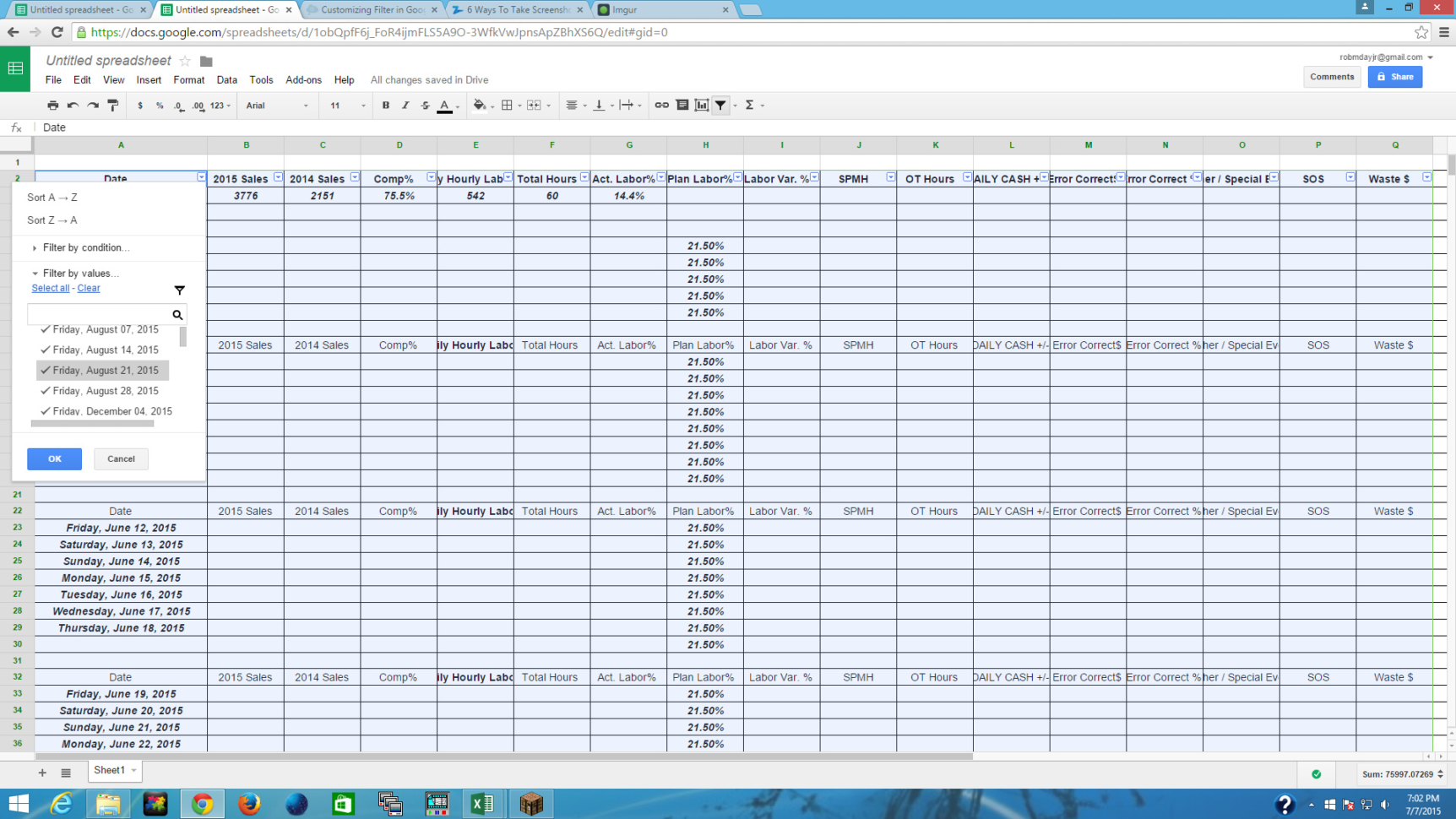
A well-organized folder displays files with precise, descriptive names grouped into relevant subfolders. Each spreadsheet is clearly labeled—”ClientList_Q2_2024,” “BudgetProposal_MarketingTeam,” “Inventory_April2024″—enabling users to find what they need at a glance. In contrast, a folder of untitled spreadsheets shows a repetitive, nondescript list where every entry looks alike, forcing users to open multiple files before finding the right one.
“I spent an hour searching for last week’s sales report, only to realize it was buried in a pile of ‘Untitled’ files. If I’d named it properly, I could have found it in seconds.”
Visual Differences in Spreadsheet Management Interfaces
Platforms like Google Drive, OneDrive, and iCloud Drive accentuate the differences in file management. In organized drives, colorful icons and detailed file names stand out, with thumbnail previews and sort options making navigation intuitive. In contrast, a drive cluttered with untitled spreadsheets appears monotonous and cluttered, with repeated icons and ambiguous titles dominating the interface. Search bars and recent files lists become less effective, as every result looks nearly identical.
“It’s like searching for a single piece of paper in a stack of blank sheets—without proper names, even the most advanced search tools can’t help you.”
Last Recap
Mastering how you handle Untitled Spreadsheet files transforms your digital workspace from a cluttered maze into an efficient engine for productivity and collaboration. Taking simple steps to rename, organize, and secure your spreadsheets pays off in clarity, smoother teamwork, and fewer security headaches. Treat each untitled file as an opportunity—not a problem—and enjoy a more streamlined, stress-free experience.
FAQ Section
What is an Untitled Spreadsheet?
An Untitled Spreadsheet is a new spreadsheet file that hasn’t been given a specific name by the user, often appearing as “Untitled spreadsheet” or similar by default.
Why do so many Untitled Spreadsheets accumulate?
They accumulate because users often create new files quickly for temporary notes or data, forgetting to rename them afterwards or not considering the long-term need for organization.
Can Untitled Spreadsheets cause problems in automation?
Yes, unnamed files are harder to reference in automated workflows and can lead to errors, duplicate processing, or data loss.
Is it possible to bulk rename Untitled Spreadsheets?
Many platforms and third-party tools now offer features for bulk renaming files, making it easier to organize several untitled spreadsheets at once.
How do I avoid losing track of new spreadsheets I create?
Develop a habit of naming your spreadsheet right after creating it, and consider using folder structures or naming conventions to keep everything organized.
